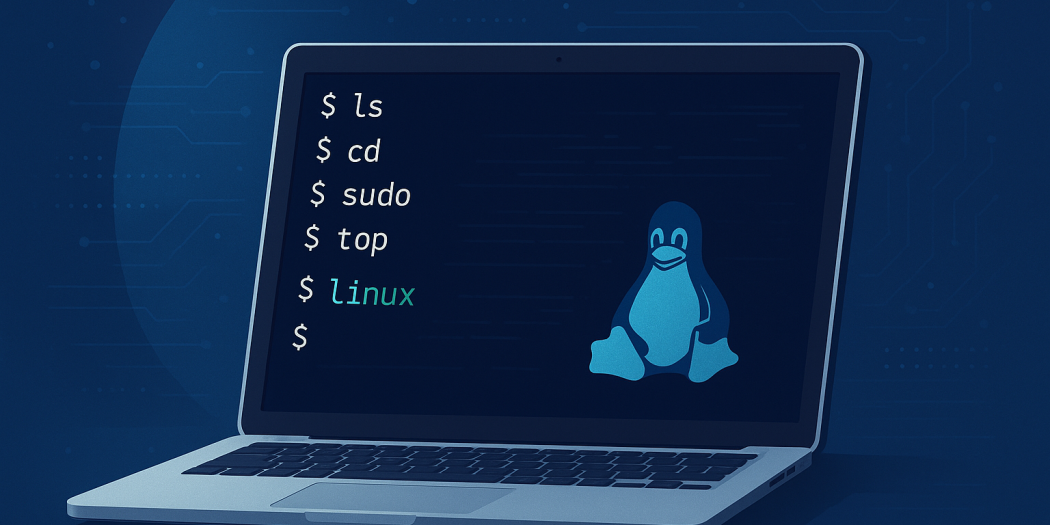Linux Command Line for Beginners and Experts
The Linux command line is a powerful tool that unlocks the full potential of any Linux system. Whether you are a beginner just starting your journey or an expert looking to automate complex tasks, mastering the Linux terminal can make your work more efficient, flexible, and fun. This guide is designed to help both beginners and advanced users navigate the world of Linux commands with confidence.
What is the Linux Command Line?
The Linux command line, also known as the terminal or shell, is a text-based interface used to interact with your operating system. Unlike graphical user interfaces (GUIs), the command line lets you control your system using typed commands. It provides direct access to the core of the operating system, allowing for powerful operations, automation, and troubleshooting.
Why Use the Command Line?
- Efficiency: Quickly perform tasks without navigating through menus.
- Automation: Write scripts to automate repetitive tasks.
- Remote Management: Manage systems over SSH from anywhere.
- Learning: Deepen your understanding of Linux internals.
Getting Started: Basics for Beginners
If you’re new to the Linux command line, start with these fundamental commands:
pwd– Print Working Directory. Shows your current folder.ls– List directory contents.cd– Change Directory. Navigate through folders.mkdir– Make Directory. Create a new folder.touch– Create an empty file.cp– Copy files or folders.mv– Move or rename files/folders.rm– Remove files or folders (be careful!).cat– Concatenate and display file contents.man– Manual. Get help on commands (e.g.,man ls).
Example: Navigating Directories
cd /home/user/Documents
ls
cd .. # Go up one directoryIntermediate: Getting Productive
grep– Search for patterns within files.find– Locate files and directories.chmod– Change file permissions.chown– Change file ownership.tar– Archive/compress files and folders.ps– Show running processes.kill– End processes.df– Display disk space usage.du– Show file and directory sizes.history– List previously used commands.
Example: Searching Files
grep "error" /var/log/syslog
find /home/user -name "*.pdf"Expert Level: Powerful Tools and Scripting
For advanced users, the Linux command line becomes a playground for power and automation:
awk– Advanced text processing.sed– Stream editor for filtering and transforming text.ssh– Securely connect to remote systems.rsync– Fast, versatile file transfer and synchronization.cron– Schedule tasks to run automatically.top/htop– Monitor system resources.tmux/screen– Terminal multiplexers for managing multiple sessions.bashscripting – Automate complex workflows.
Example: Bash Script to Backup a Directory
#!/bin/bash
# Backup the Documents folder
tar -czvf backup.tar.gz /home/user/DocumentsTips for All Levels
- Use the
tabkey for auto-completion. - Press the
uparrow to repeat previous commands. - Redirect output with
>(overwrite) and>>(append). - Chain commands using
&&(run next only if previous succeeds). - Combine commands using
|(pipe).
Common Mistakes to Avoid
- Running commands as
rootunnecessarily—can be dangerous. - Using
rm -rf /or similar destructive commands—avoid at all costs! - Forgetting to check file paths and permissions before executing commands.
Useful Resources
- Linux Journey
- Explain Shell
- Bash Manual
- tldr pages (simplified man pages)
Conclusion
The Linux command line is a vital skill for anyone working with Linux, from absolute beginners to seasoned experts. By mastering the basics and continuously exploring advanced features, you can unleash the full power of your system, automate your workflow, and solve problems efficiently. Keep experimenting, use the man command, and don’t be afraid to explore new tools!
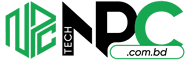 Tech Solution Simplifying Technology for You
Tech Solution Simplifying Technology for You