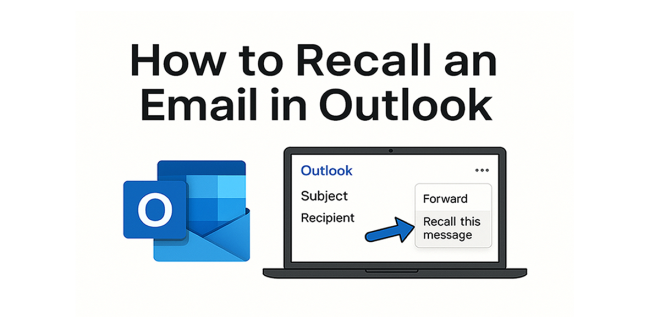How to Recall an Email in Outlook on Any Device: The Complete Guide
Have you ever hit “Send” on an email and instantly realized you made a mistake? Maybe you sent the wrong file, typed the wrong address, or shared something confidential by accident. Don’t panic—if you’re using Microsoft Outlook, you might be able to recall (pull back) that email before your recipient reads it.
However, recalling emails in Outlook isn’t always as simple as clicking a button. The steps (and your chances of success) depend on which version of Outlook you’re using—and even then, there are some important limits. This guide will show you exactly what to do, whether you’re on Windows, Mac, the web, or your mobile device.
What Does “Recall” Mean in Outlook?
Recalling an email in Outlook means trying to remove a sent message from the recipient’s inbox before they open it. If you’re lucky and the conditions are right, the email will disappear from their mailbox as if you never sent it.
But here’s the catch: Outlook’s recall feature only works in certain situations, mostly when both you and the recipient are using a Microsoft 365 or Exchange account in the same organization (like a company or school). If your message goes outside your organization (like to Gmail, Yahoo, or another company), recall won’t work.
1. How to Recall an Email in Outlook for Windows
This is the classic version used in many offices.
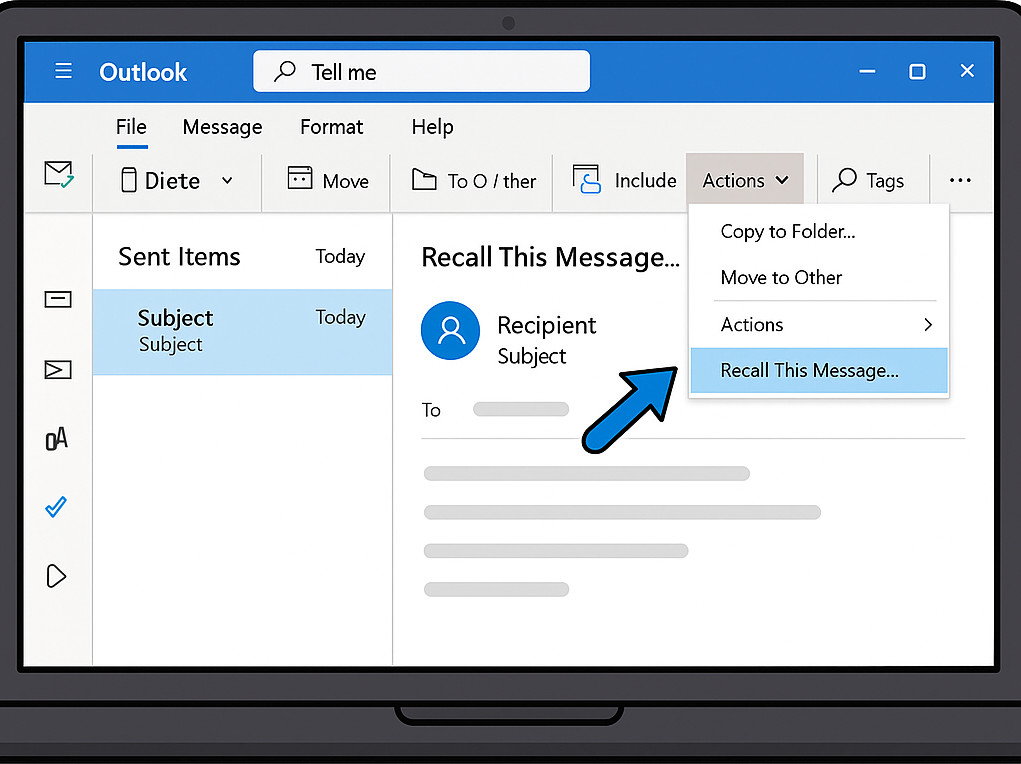
Step-by-Step:
- Open Outlook and go to the Sent Items folder.
- Double-click the email you want to recall (open it in its own window).
- On the menu, click File (in older versions) or look for Actions on the Message tab.
- Click Recall This Message.
- Choose either:
- Delete unread copies of this message, or
- Delete unread copies and replace with a new message (lets you fix and resend it).
- (Optional) Check “Tell me if recall succeeds or fails for each recipient.”
- Click OK.
What happens next?
Outlook will try to remove the email from the recipient’s inbox. You’ll get a message in your inbox telling you whether the recall worked or not for each recipient.
Important Limitations:
- Only works internally: Both you and the recipient must be using a Microsoft 365/Exchange account in the same company or school.
- Won’t work with Gmail, Yahoo, Hotmail, etc.
- If they already read the email, it can’t be recalled.
- If they use a different email app or device, recall might fail.
What to Do if Recall Fails:
Send a quick follow-up email to explain or correct your mistake. Most people appreciate your honesty!
2. How to Recall an Email in Outlook for Mac
Good news: In 2024, Microsoft finally added email recall to Outlook for Mac!
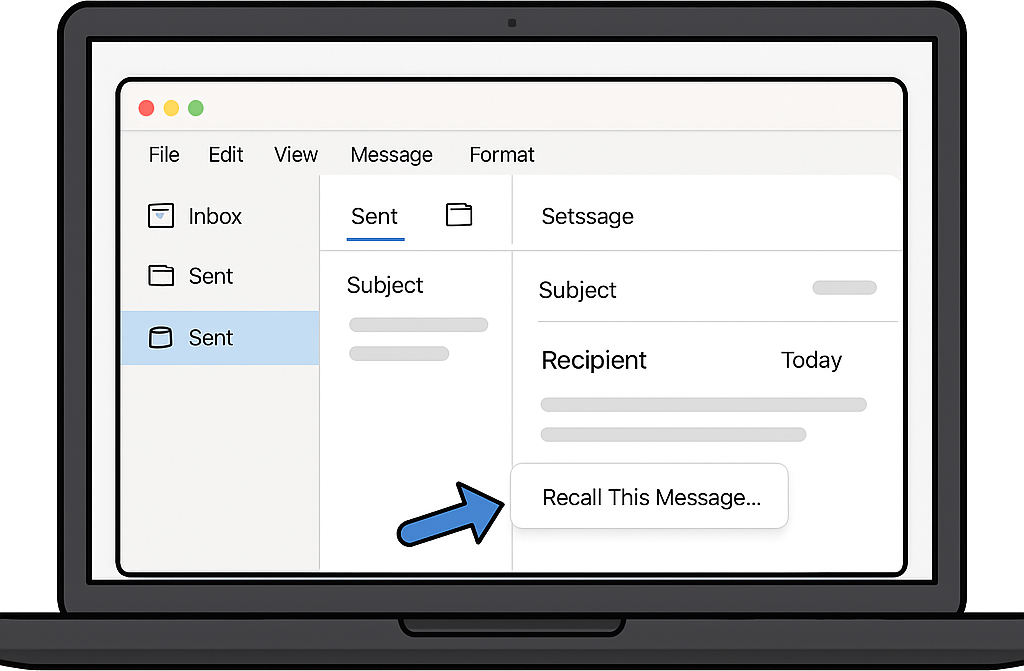
Step-by-Step:
- Open the Sent folder and double-click the message you want to recall.
- On the ribbon, look for the Recall Message button, or right-click the email and select Recall.
- Confirm when prompted.
You’ll receive a “Recall Report” email in your inbox showing whether the recall worked.
Key Points:
- Works only for Microsoft 365/Exchange accounts in the same organization.
- Does not work for personal Outlook.com accounts or external recipients.
- If you don’t see the recall option, make sure Outlook for Mac is up to date.
3. How to Recall an Email in Outlook on the Web (Outlook.com/Office 365 Webmail)
If your work or school uses the Outlook web app (not the free Outlook.com), you can recall emails right in your browser!
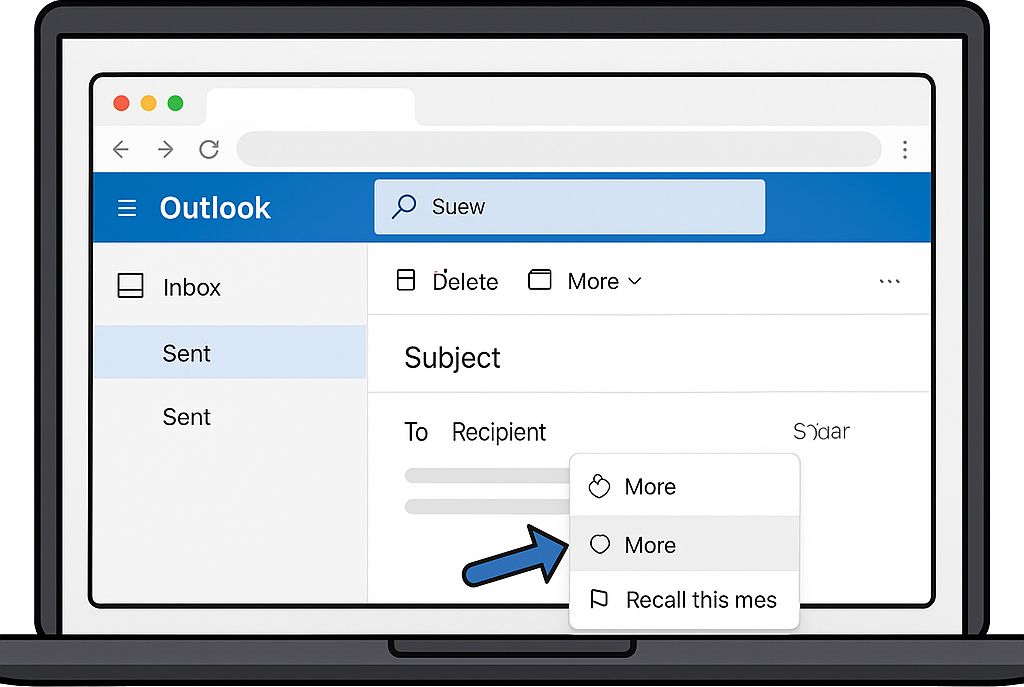
Step-by-Step (Outlook Web for Work/School):
- Go to your Sent Items folder.
- Click the email to open it.
- Click the three dots (⋯) for “More actions.”
- Select Recall message.
- Confirm your choice.
You’ll get an email report on whether the recall worked.
Note:
- This feature is NOT available for free Outlook.com or Hotmail accounts.
- Works only if both you and the recipient are using the same Microsoft 365/Exchange system.
- If you don’t see “Recall message,” your organization may not have this feature enabled yet.
Free Outlook.com Users:
- Outlook.com does not support message recall.
- You can turn on Undo Send in settings for a 5-10 second “oops” window. After that, you can only send a correction email.
4. How to Recall an Email in Outlook Mobile App (iOS/Android)
As of 2025, you can now recall emails from the Outlook mobile app—if you use a work/school Microsoft 365 account!
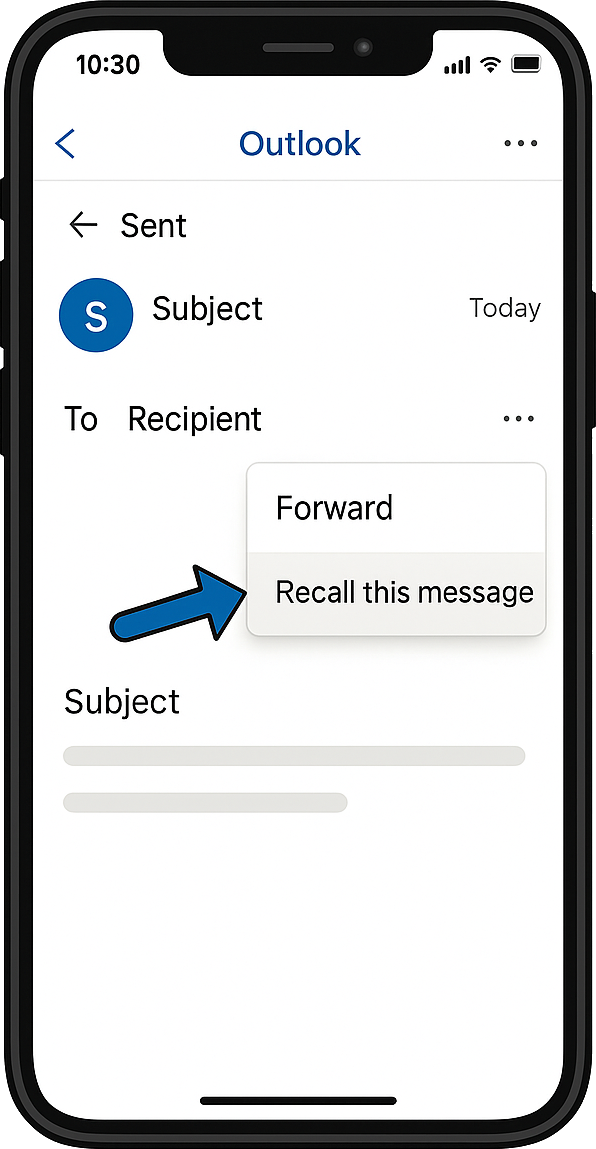
Step-by-Step:
- Update your Outlook app to the latest version.
- Go to the Sent folder.
- Tap the email you want to recall.
- Tap the three dots (⋯) in the upper right corner.
- Tap Recall.
- Confirm, and watch for a recall report email.
Mobile Recall Tips:
- Works only with work/school Microsoft 365 accounts.
- Not available for personal (Outlook.com, Gmail) accounts.
- Act fast! The longer you wait, the more likely the recipient will read your message.
Tips & Alternatives if Recall Doesn’t Work
- Send a Correction Email: Quickly send another email apologizing and providing the correct information. Honesty is always best!
- Enable “Undo Send”: On Outlook.com and Outlook web, turn on Undo Send in settings. This gives you a few seconds to cancel a sent email.
- Use Delayed Delivery: In Outlook desktop, you can create a rule to delay sending all emails by a minute or two. This gives you a “grace period” to catch mistakes before emails actually leave your outbox.
- Double-Check Before Sending: Always review the recipient, subject, attachments, and message content before you hit send—especially for important emails.
Final Thoughts
While Outlook’s recall feature can sometimes save the day, it isn’t foolproof. It only works within certain organizations and under specific conditions. Always send a correction email if you realize a mistake, and consider using features like Undo Send or email delay rules to give yourself more time to catch errors in the future.
Remember: Everyone makes email mistakes. The most important thing is to act quickly and communicate clearly with your recipients.
Need more Outlook tips? Drop your questions via email!
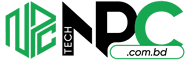 Tech Solution Simplifying Technology for You
Tech Solution Simplifying Technology for You