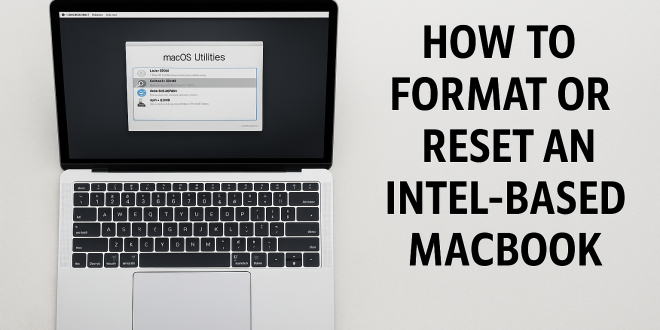✅ Before You Begin: Backup Your Data
Before formatting your MacBook, make sure to back up all important files. Resetting your device will erase everything on the internal drive.
Backup Options:
- Time Machine: Connect an external hard drive and use Time Machine (System Preferences > Time Machine) to create a complete system backup.
- iCloud: Use iCloud Drive to sync and back up essential files, photos, and documents.
- External Storage: Manually copy important files to an external drive or USB stick.
🖥️ Step-by-Step: Resetting an Intel-Based MacBook
🔹 Step 1: Shut Down Your MacBook
- Click the Apple logo () at the top-left corner of your screen.
- Choose Shut Down.
- Wait until the MacBook powers off completely.
🔹 Step 2: Enter macOS Recovery Mode
- Press the power button to turn on the Mac.
- Immediately press and hold Command (⌘) + R until you see the Apple logo, a spinning globe, or the macOS Utilities window.
This boots your Mac into macOS Recovery, a special mode used to repair or reinstall macOS.
🔹 Step 3: Erase the Internal Drive
- In the macOS Utilities window, select Disk Utility and click Continue.
- In the left sidebar, choose your internal disk (usually Macintosh HD).
- Click the Erase button at the top.
- Configure the erase options:
- Name: Macintosh HD
- Format: APFS (for macOS High Sierra or later)
- Scheme: GUID Partition Map
- Click Erase to begin the process.
- Once completed, close Disk Utility to return to the Utilities screen.
🔹 Step 4: Reinstall macOS
- From the macOS Utilities menu, click Reinstall macOS and then Continue.
- Follow the prompts:
- Select the drive you erased.
- Agree to the terms and conditions.
- Let macOS download and install. Your Mac may restart several times.
Note: Make sure your Mac is connected to a stable internet connection during this process.
🔹 Step 5: Initial Setup (Post Installation)
Once installation is complete, your Mac will boot into the setup assistant:
- Select your language and country.
- Connect to a Wi-Fi network.
- Choose whether to migrate data or set up as new.
- Sign in with your Apple ID or skip for later.
- Create a user account.
- Complete system preferences like Siri, FileVault, etc.
🔐 Optional: Prepare Mac for Resale
If you’re selling or giving away your Mac, complete these steps:
- Sign out of iCloud:
- Go to System Preferences > Apple ID > Overview > Sign Out.
- Turn off Find My Mac from Apple ID settings.
- Sign out of iTunes (for older macOS versions).
- Reset NVRAM (optional): Restart and hold Option + Command + P + R for 20 seconds.
🧾 Final Notes
- This guide is for Intel-based Macs. Apple Silicon models (M1/M2/M3) require a slightly different method.
- Always verify your backup before formatting.
- macOS Recovery requires an internet connection for reinstalling the OS.
By following these steps, you can reset your Intel-based MacBook safely and cleanly. Whether you’re fixing software issues or preparing it for a new owner, a fresh macOS installation ensures smooth performance and privacy protection.
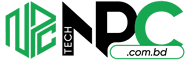 Tech Solution Simplifying Technology for You
Tech Solution Simplifying Technology for You