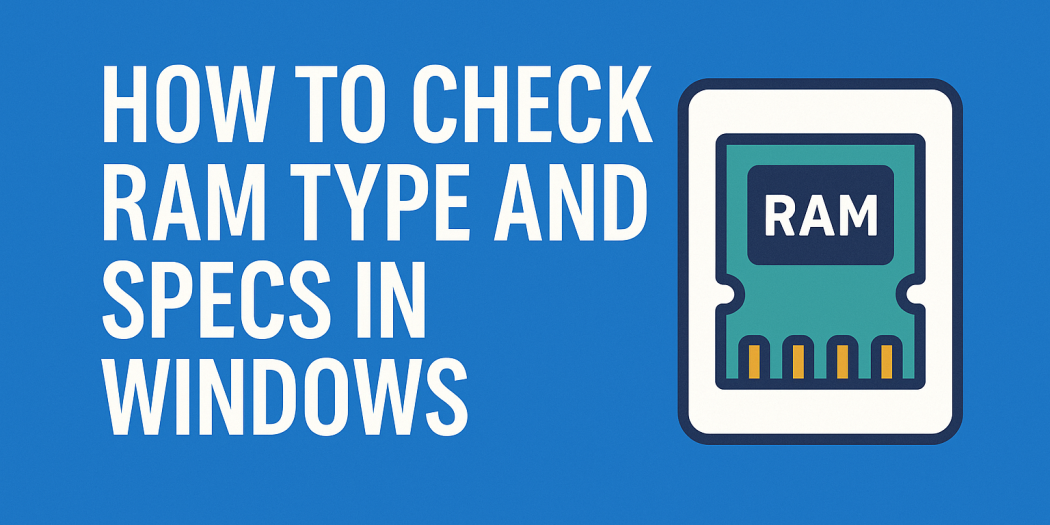How to Check RAM Type and Specifications on Windows
Understanding your computer’s RAM specifications is essential for troubleshooting, upgrading, or ensuring compatibility with software requirements. Windows provides several built-in tools to access this information, and third-party applications can offer more detailed insights when needed.
1. Using Task Manager
Task Manager offers a quick overview of your system’s memory usage and specifications:
- Press
Ctrl + Shift + Escto open Task Manager. - Click on the Performance tab.
- Select Memory from the left sidebar.
Here, you’ll see:
- Total RAM installed
- Memory in use and available memory
- RAM speed (e.g., 2400 MHz)
- Form factor (e.g., DIMM or SODIMM)
- Number of slots used
2. Using System Information (msinfo32)
The System Information tool provides detailed insights into your system’s hardware:
- Press
Win + R, typemsinfo32, and press Enter. - In the System Information window, navigate to System Summary.
Look for entries like:
- Installed Physical Memory (RAM)
- Total Physical Memory
- Available Physical Memory
3. Using Command Prompt
Command Prompt allows you to retrieve specific details about your RAM modules:
- Open Command Prompt as an administrator.
- Enter the following command:
wmic memorychip get devicelocator, capacity, speed, manufacturer, partnumber, serialnumber, memorytype, formfactorThis command will display:
- Device Locator: Slot information
- Capacity: Size of each RAM module
- Speed: Operating speed in MHz
- Manufacturer and Part Number
- Serial Number
- Memory Type: Numerical code representing the RAM type
- Form Factor: Physical design of the RAM module
To interpret the Memory Type code:
- 21: DDR2
- 24: DDR3
- 26: DDR4
- 34: DDR5
4. Using PowerShell
PowerShell offers a more structured output for memory details:
- Open PowerShell as an administrator.
- Enter the following command:
Get-CimInstance -ClassName Win32_PhysicalMemory | Format-Table Capacity, Speed, Manufacturer, PartNumber, SerialNumber, SMBIOSMemoryType, FormFactor -AutoSizeThis will display a table with:
- Capacity: Size of each RAM module
- Speed: Operating speed in MHz
- Manufacturer and Part Number
- Serial Number
- SMBIOSMemoryType: Numerical code for RAM type
- Form Factor: Physical design of the RAM module
Refer to the same numerical codes as mentioned in the Command Prompt section to determine the RAM type.
5. Using Third-Party Software (Optional)
For a more comprehensive analysis, consider using third-party tools:
- CPU-Z: Provides detailed information about CPU and memory.
- Speccy: Offers an overview of system specifications.
- HWiNFO: Delivers in-depth hardware analysis.
- AIDA64: Advanced diagnostic and benchmarking tool.
These tools can offer more detailed insights, especially when built-in Windows tools provide limited information.
Final Thoughts
Understanding your computer’s RAM specifications is crucial for troubleshooting, upgrading, or ensuring compatibility with software requirements. While Windows provides several built-in tools to access this information, third-party applications can offer more detailed insights when needed.
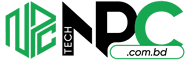 Tech Solution Simplifying Technology for You
Tech Solution Simplifying Technology for You