Encountering the XAMPP “UAC Warning”? Here’s the Easy Fix
So, you’re excited to set up a local server on your Windows machine. You download XAMPP, run the installer, and just as you’re getting started, a yellow warning box pops up:
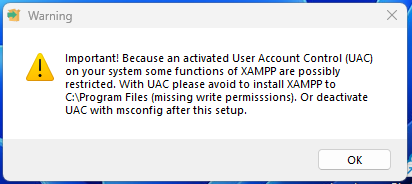
Important! Because an activated User Account Control (UAC) on your system some functions of XAMPP are possibly restricted. With UAC please avoid to install XAMPP to C:\Program Files (missing write permissionss). Or deactivate UAC with msconfig after this setup.
Don’t worry! This is a very common and easily solved “problem.” In fact, it’s more of a helpful tip from the installer than a critical error. Let’s break down what this warning means and how to fix it the right way.
What is UAC and Why Does it Affect XAMPP?
User Account Control (UAC) is a core security feature in Windows. Its main job is to prevent unauthorized applications from making changes to your system’s important files and settings. The C:\Program Files directory is one of these protected locations.
XAMPP, on the other hand, is a local server package that includes Apache (the web server), MariaDB (the database), PHP, and Perl. For these programs to work correctly, they need to constantly write and modify files within their own installation directory—things like log files, database updates, and the website files you are developing.
When you try to install XAMPP in the protected C:\Program Files folder, UAC steps in and can block these essential write operations, leading to permission errors and preventing XAMPP from functioning correctly.
The Best and Safest Solution: Change the Installation Path
The warning message itself gives you the best solution. This method is the safest, easiest, and most reliable way to ensure XAMPP works perfectly.
Here’s exactly what to do:
- Click “OK” on the UAC warning pop-up. This will simply close the message and allow the installer to continue.
- Proceed through the initial setup screens (like selecting components).
- When you get to the “Select a folder” screen, this is the crucial step. The installer might default to
C:\Program Files\XAMPP. You must change this. - Click the small folder icon next to the path or manually edit the text.
- Change the installation directory to
C:\xampp.
By installing it directly into the root of your C: drive, you place it outside the UAC-protected system folders. This gives XAMPP the freedom it needs to manage its files without any permission conflicts.
Finish the installation, and you’re good to go!
The Alternative (Not Recommended): Disabling UAC
The warning also mentions disabling UAC. While this is technically possible, we strongly advise against it. Disabling User Account Control lowers your computer’s defenses against malware and unauthorized software. It’s like leaving your front door unlocked. The first solution—changing the installation path—is the proper fix and doesn’t compromise your system’s security.
Conclusion
That’s all there is to it. The XAMPP UAC warning isn’t an error to be feared, but a helpful piece of guidance. By taking a moment to change the installation directory to C:\xampp, you ensure a smooth setup and a perfectly functioning local development environment.
Now, go ahead and start building something amazing. Happy coding!
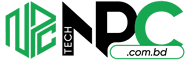 Tech Solution Simplifying Technology for You
Tech Solution Simplifying Technology for You
