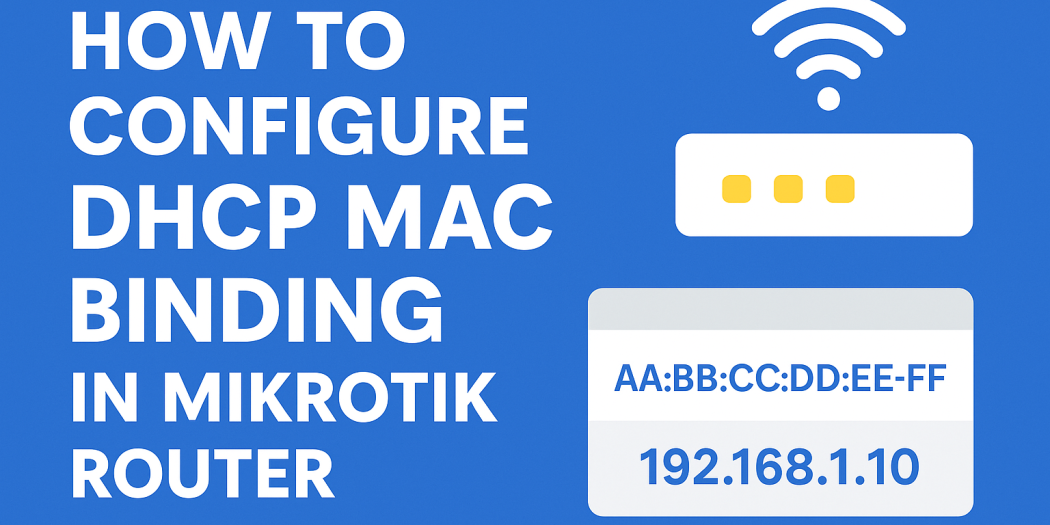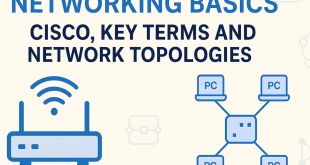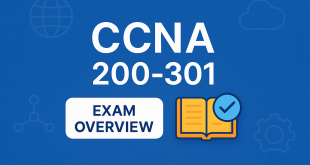How to Configure DHCP MAC Binding in MikroTik Router
DHCP MAC binding (also called a static lease or IP–MAC reservation) is a method to ensure that a specific device always receives the same IP address from your MikroTik router, based on its unique MAC address. This makes your network more predictable, secure, and easy to manage.
Why Use DHCP MAC Binding?
- Reserve the same IP for printers, servers, or CCTV cameras
- Improve network security by restricting IP assignment only to approved devices
- Make troubleshooting and device management easier
Step-by-Step: Configure DHCP MAC Binding (Static Lease)
- Log in to Your MikroTik Router
Use WinBox, WebFig, or SSH to access your router. - Check DHCP Server Status
Go to IP → DHCP Server and make sure your DHCP server is running on the correct interface (e.g., LAN, bridge). - Get the Device’s MAC Address
– Option 1: Let the device connect, then go to IP → DHCP Server → Leases and find the MAC and IP.
– Option 2: Find the MAC address manually from the device’s network settings. - Create a Static Lease
- In IP → DHCP Server → Leases, select the desired device.
- Right-click and choose Make Static (or click the Make Static button).
- (Optional) Double-click to edit, and change the IP address if needed.
- Click Apply and OK.
Tip: To allow only known (registered) devices, set the DHCP Server’s Address Pool to static-only. - (Optional) Enable ARP Binding for Extra Security
– Go to IP → DHCP Server and enable Add ARP For Leases.
– On the LAN interface, set ARP to reply-only.
Command Line Example (Optional)
/ip dhcp-server add name=dhcp1 interface=ether2 lease-time=1d address-pool=static-only /ip dhcp-server lease add address=192.168.2.10 mac-address=AA:BB:CC:DD:EE:FF server=dhcp1
🎥 Watch: MikroTik MAC Binding with IP (Bangla Tutorial)
Common Issues & Troubleshooting
- Device not getting the static IP? Try disconnecting/reconnecting or rebooting the device. Make sure no duplicate leases exist.
- Old IP address shows up? Clear old DHCP leases and ensure static-only mode is set if you want only approved devices to connect.
- Forgot the MAC address? Check the device’s network settings or the dynamic DHCP lease list.
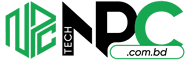 Tech Solution Simplifying Technology for You
Tech Solution Simplifying Technology for You