Installing MikroTik RouterOS on VMware Workstation: Step-by-Step Guide
Introduction
MikroTik RouterOS is a powerful Linux-based operating system that transforms any computer into a fully functional network router. By installing RouterOS on a virtual machine using VMware Workstation, you can create a flexible lab environment for learning, testing, and network simulations—no physical router required.
Prerequisites
- VMware Workstation (version 15 or newer recommended)
- MikroTik RouterOS ISO or VMDK file (download from MikroTik’s official website)
- A PC with at least 2 GB RAM and 10 GB free disk space
Step 1: Download MikroTik RouterOS Image
- Visit the MikroTik Download page.
- Under Cloud Hosted Router (CHR), download either the RAW disk image (
.img) or the ISO image for x86. - If available, the .vmdk (pre-built VMware disk) is the easiest option.
Step 2: Create a New Virtual Machine in VMware
- Open VMware Workstation and select Create a New Virtual Machine.
- Choose Typical (recommended) and click Next.
- Select I will install the operating system later, then click Next.
- Set the OS type:
- Guest OS: Linux
- Version: Other Linux 5.x or later kernel (64-bit)
- Name your VM (e.g., “MikroTik RouterOS”) and select a storage location.
- Set disk size (at least 1 GB), then choose Store virtual disk as a single file.
Step 3: Attach the MikroTik RouterOS Disk Image
If using a VMDK file:
- After creating the VM, open Settings.
- Remove the default hard disk.
- Add a new hard disk, select Use an existing virtual disk, and browse to your downloaded
.vmdkfile.
If using an ISO file:
- Go to Settings.
- Select CD/DVD (IDE) and set it to Use ISO image file, then browse to your RouterOS
.iso. - Ensure the VM’s hard disk is attached.
Step 4: Configure Virtual Network Adapters
- Add or edit network adapters in VM settings (at least 2 recommended: one for WAN, one for LAN).
- Set adapter type according to your lab needs:
- Bridged: Connects VM directly to the physical network.
- NAT: Shares the host’s network connection.
- Host-only: VM is accessible only from the host PC.
Step 5: Boot and Install RouterOS
If using VMDK: Just power on the VM; RouterOS will boot automatically.
If using ISO:
- Power on the VM.
- At the setup menu, select packages to install (press A for all), then press I to start installation.
- Confirm disk formatting, wait for installation to finish, and press Enter to reboot.
Step 6: Initial Login and Configuration
- On boot, the RouterOS login prompt appears.
- Default credentials:
- Username: admin
- Password: (leave blank and press Enter)
- Set a new password immediately using the
/passwordcommand.
Step 7: Accessing MikroTik RouterOS
- Winbox: Download from MikroTik’s website (Windows utility for easy management).
- WebFig: Access via browser using the VM’s IP address.
- SSH: If enabled, connect using any SSH client and the VM’s IP.
Step 8: Additional Tips
- To add more network interfaces, shut down the VM and add adapters in settings.
- Use VMware snapshots to save your lab state.
- The CHR version is free with some limits; upgrade for production use.
Conclusion
Setting up MikroTik RouterOS on VMware Workstation lets you practice routing, firewall, VPN, and advanced network scenarios in a risk-free virtual environment. This is an ideal platform for IT students, engineers, or anyone interested in networking.
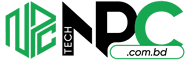 Tech Solution Simplifying Technology for You
Tech Solution Simplifying Technology for You
