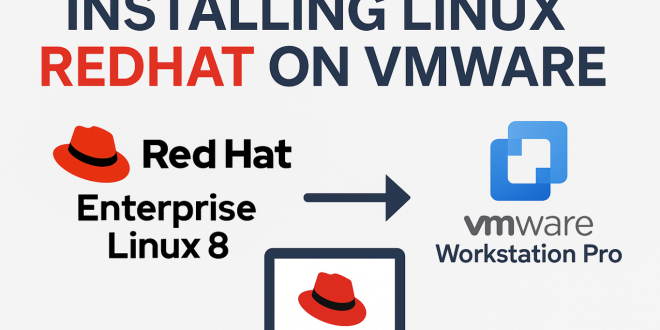How to Install Red Hat Enterprise Linux 8 (RHEL 8) on VMware Workstation Pro (Step-by-Step Guide)
Red Hat Enterprise Linux (RHEL) is a leading enterprise Linux distribution widely used for development, servers, and production workloads. If you want to experiment with RHEL 8 without the need for dedicated hardware, installing it on VMware Workstation Pro is an excellent option. This guide walks you through all the steps—from requirements, downloading the ISO, to installing and configuring your RHEL 8 virtual machine using a free developer subscription.
System Requirements
Host System (VMware Workstation Pro)
- CPU: 64-bit processor with virtualization support (Intel VT-x/AMD-V enabled in BIOS/UEFI)
- RAM: Minimum 4 GB (8 GB or more recommended for smooth VM operation)
- Storage: At least 20 GB free (SSD recommended for better performance)
- Operating System: 64-bit Windows or Linux (check VMware’s requirements)
- VMware Workstation Pro: Installed and activated
Guest System (RHEL 8 Virtual Machine)
- CPU: 1+ vCPU (2 vCPUs recommended)
- RAM: Minimum 2 GB (4 GB+ recommended for GUI)
- Disk: Minimum 10 GB (20 GB+ recommended)
- Network: NAT or Bridged connection (NAT recommended for simplicity)
Step 1: Download the RHEL 8 ISO (Developer Subscription)
- Sign up for a Red Hat Developer Account:
- Go to Red Hat Developer Registration and create a free account.
- Download the RHEL 8 ISO:
- After login, visit the RHEL download page.
- Download the latest RHEL 8 DVD ISO for x86_64.
- Verify the ISO (Optional):
- Compare the SHA256 checksum provided on the website to your downloaded file.
Step 2: Create the RHEL 8 Virtual Machine in VMware
- Open VMware Workstation Pro and Create New VM:
- Go to File > New Virtual Machine.
- Select Typical (recommended) or Custom for advanced options.
- Select the RHEL 8 ISO:
- Choose Installer disc image file (ISO) and browse to the RHEL 8 ISO.
- Guest Operating System:
- Set OS type as Linux > Red Hat Enterprise Linux 8 (64-bit) (or RHEL 7 if 8 is not available).
- VM Name and Storage Location:
- Name your VM and select a storage folder.
- CPU & Memory:
- Assign at least 2 vCPUs and 4 GB RAM for best experience.
- Network:
- Use NAT for simple internet access, or Bridged for direct LAN connection.
- Disk:
- Create a new virtual disk, size at least 20 GB, SCSI is recommended.
- Finalize Settings:
- Confirm hardware, ensure ISO is connected. Click Finish to create the VM.
Step 3: Install RHEL 8 in the Virtual Machine
- Boot from ISO:
- Power on the VM; select Install Red Hat Enterprise Linux 8 from the menu.
- Select Language:
- Choose your preferred language and click Continue.
- Configure Installation Summary:
- Time & Date: Set your time zone.
- Installation Destination: Select the virtual disk and use automatic partitioning (default).
- Software Selection: Choose Server with GUI for a graphical interface or Minimal Install for a command-line server.
- Network & Hostname: Switch the network interface ON to enable internet in the VM; set hostname if needed.
- Root Password: Set a strong password for the root user.
- User Creation: Add a regular user (recommended) and assign password.
- Begin Installation:
- Click Begin Installation and wait for the process to complete.
- Reboot:
- Once done, click Reboot. Disconnect the ISO if not removed automatically.
- First Boot:
- Log in using the user you created, or root.
Step 4: Post-Installation Tasks
- Install VMware Tools (Open VM Tools):
- Open Terminal and run:
sudo dnf install -y open-vm-tools open-vm-tools-desktop - Reboot the VM to activate improved integration (clipboard, screen resizing, drag & drop, etc.).
- Open Terminal and run:
- Register RHEL 8 with Your Developer Subscription:
- In Terminal, run:
sudo subscription-manager register --username <your_username> --password <your_password> - This step enables software updates and access to Red Hat repositories.
- In Terminal, run:
- Update Your System:
- Run:
sudo dnf update -y - Reboot if the kernel or major components were updated.
- Run:
- (Optional) Take a Snapshot:
- Use VMware Workstation’s Snapshot feature to save your clean setup state.
Troubleshooting Common Issues
- 64-bit VM won’t start: Enable virtualization (VT-x/AMD-V) in your BIOS/UEFI.
- No network: Make sure the virtual NIC is enabled in VMware and turned ON in the RHEL installer.
- Repository or update errors: Ensure your system is registered with Red Hat and has an active developer subscription.
- Installer hangs or black screen: Allocate more RAM (at least 2–4 GB); try disabling 3D acceleration in VM settings.
- Low display resolution or screen doesn’t resize: Install
open-vm-tools-desktopand reboot. - Forgotten root password or no normal user: Use console mode (Ctrl+Alt+F3) to log in as root and create a new user.
Conclusion
Installing RHEL 8 on VMware Workstation Pro with a free developer subscription gives you a safe, robust Linux environment for learning, development, or testing. With these steps, you can be up and running in under an hour. Always keep your system registered and updated for security and access to the latest software!
Need more help? See the official RHEL 8 documentation and the VMware Workstation Pro user guides.
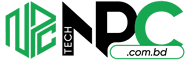 Tech Solution Simplifying Technology for You
Tech Solution Simplifying Technology for You